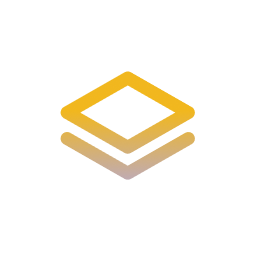How to enable OpenCL on a NUC running Debian 11 ?
- Update your system: Before you start, make sure your system is up-to-date.
Open a terminal and run the following commands:
sudo apt-get update
sudo apt-get upgrade- Install necessary packages: You need to install some packages to enable OpenCL.
Run the following commands:
sudo apt-get install ocl-icd-libopencl1
sudo apt-get install opencl-headers
sudo apt-get install clinfo- Check the installation: You can check if OpenCL is working correctly by running the following command:
clinfoThis command should display information about the OpenCL platform and devices available on your system.
If this does not work (no devices are detected) : Disable nomodeset when booting (Grub.conf) This option is sometimes enabled to solve issues with graphics cards, but it can prevent OpenCL from working correctly.
Here's how to disable nomodeset:
- Open a terminal and type the following command to open the GRUB configuration file in a text editor:
sudo nano /etc/default/grubLook for the line that starts with
GRUB_CMDLINE_LINUX_DEFAULT. This line contains the default options that GRUB passes to the Linux kernel at boot time.If
nomodesetis present in this line, remove it. The line should look something like this:
GRUB_CMDLINE_LINUX_DEFAULT="quiet splash"Save the file and exit the text editor. If you're using nano, you can do this by pressing
Ctrl+X, thenYto confirm that you want to save the changes, and finallyEnterto confirm the file name.Update GRUB with the new configuration by running the following command:
sudo update-grub- Reboot your system for the changes to take effect.
After rebooting, run clinfo again. If OpenCL is working correctly, it should now detect your devices.
Discover more content ?
Do you want to learn more and faster with dense and tailored technical resources ?